apple id create is a crucial step for gaining access to and utilizing Apple devices and services, including iPhone, iPad, Mac, iCloud, App Store, iTunes, and more. This article’s primary objective is to provide instructions on how to establish an Apple ID on various platforms, such as iPhone/iPad, Mac, and Windows.
Table of Contents
apple id create
apple id create is like a digital key that unlocks access to all things Apple, including iPhone, iPad, Mac, iCloud, App Store, and iTunes. It’s what brings your devices together and makes them work harmoniously. If you want to create a new Apple ID on your iPhone, iPad, Mac, Windows, or Android device, keep reading for step-by-step instructions.
read about: apple id login: Unlocking Apple Services
create new apple id
If you haven’t set up an Apple ID yet, you can create a brand-new one by following these step-by-step instructions on your chosen device.
⇒ apple id create on iPhone/iPad
- Open Settings.
- Tap “Sign in to your iPhone” or “Sign in to your iPad”.
- Tap “Forgot password or don’t have an Apple ID?”.
- Choose “Create a Free Apple ID”.
- Enter your birthday and name, then select “Use your current email address” or “Get a free iCloud email address”.
- Follow the on-screen instructions to verify your email.
- Create a strong password.
- Set your device’s region, and if desired, set up two-factor authentication. You can skip this step and configure it later in Settings.
To gain a better understanding, watch this video.
⇒ apple id create via the official Apple ID website
- Go to www.appleid.apple.com/
- Click “Create Your Apple ID”.
- Fill in required details.
- Click “Continue”.
- Verify your identity through email or phone.
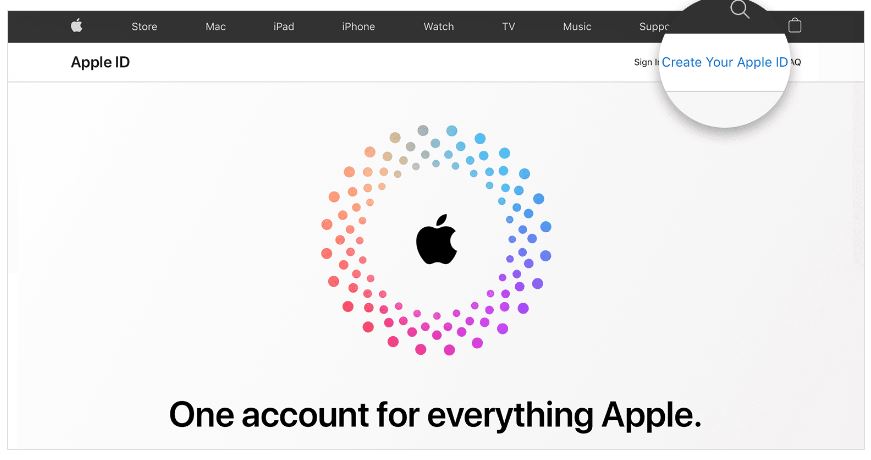
⇒apple id create via App Store
- Open the App Store and tap My Account.
- Choose “Create New Apple ID”.
- Follow the on-screen steps to enter your email, password, and region.
- Add payment info or select “None”.
- Confirm your phone number.
- Check email for verification.
- Use your new Apple ID for Apple services.
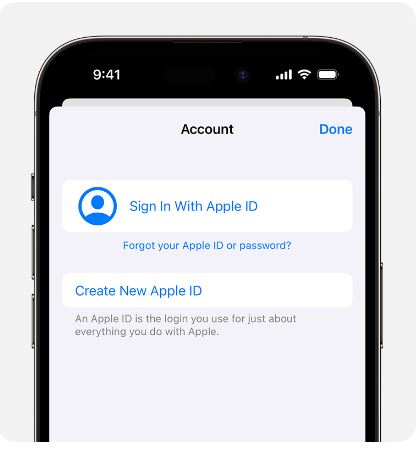
create new apple id on mac
To create a new Apple ID on your Mac, follow these steps carefully for a seamless account setup:
- Click on the Apple menu.
- Select “System Preferences”.
- In the left panel, click “Sign in with your Apple ID”.
- Then, click “Create Apple ID” in the right window, and follow the instructions to set up your Apple account.
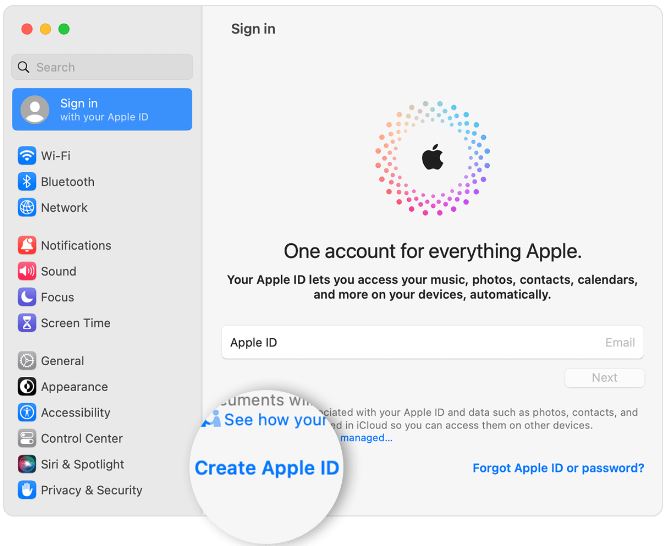 create new icloud account
create new icloud account
To establish a new iCloud account, you can follow the steps provided below for a straightforward and hassle-free account creation process that enables you to harness the power of iCloud services:
- Open your web browser and visit www.icloud.com/.
- Click on the “Sign In” button.
- On the “Sign in with Apple ID” screen, choose “Create Apple ID”.
- Provide the necessary information to create your Apple ID.
read about: facecheck id: A Comprehensive Guide
create new apple id password
Creating a new Apple ID password is a crucial step in securing your account during the setup process. If you need to change your Apple ID password, follow these steps.
On iPhone, iPad
- Go to Settings.
- Tap on your name.
- Select “Sign-In & Security”.
- Tap “Change Password”.
- Enter your current password or device passcode.
- Input your new password and confirm it.
- Finally, tap “Change” or “Change Password” to complete the process.
On Mac
- Click the Apple menu in the top-left corner.
- Choose “System Preferences” then select your name.
- Click on “Sign-In & Security”.
- Next, select “Change Password”.
- You may be prompted to enter the password used to unlock your Mac before you can reset your Apple ID password.
- Follow the on-screen instructions to complete the password change process.
On the web
- Sign in to appleid.apple.com.
- In the “Sign-In and Security” section, choose “Password”.
- Enter your current password, followed by your new password and its confirmation.
- If you’ve forgotten your current password, you can use the “Forgot your password?” option.
- Select “Change Password” to complete the process.
read about: apple warranty check: Verify Your Device’s Coverage
apple id login
If you haven’t set up an Apple ID yet, you can create a brand-new one. Registering for an Apple ID can be done through various methods, such as:
Via a Web Browser
- Go to www.appleid.apple.com/
- Click “Create Your Apple ID”.
- Fill in required details.
- Click “Continue”.
- Verify your identity through email or phone.
Via iPhone/iPad
- Open Settings.
- Tap “Sign in to your iPhone” or “Sign in to your iPad”.
- Select “Don’t have an Apple ID”.
- Fill in your details, with your email becoming your new Apple ID.
- Create a strong password.
- Follow on-screen prompts to finish setting up your Apple account.
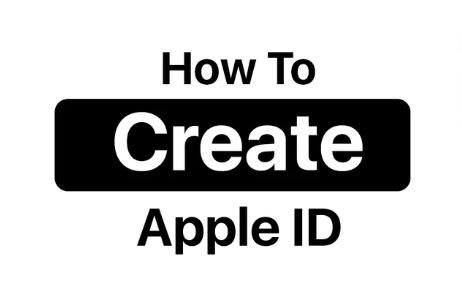
Frequently Asked Questions

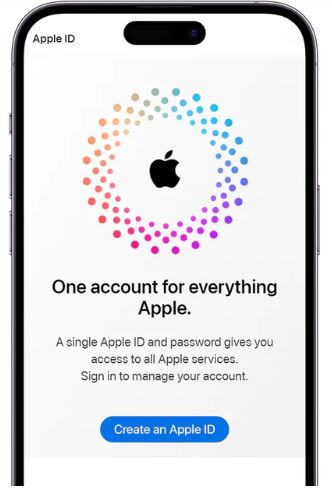
Leave a Comment